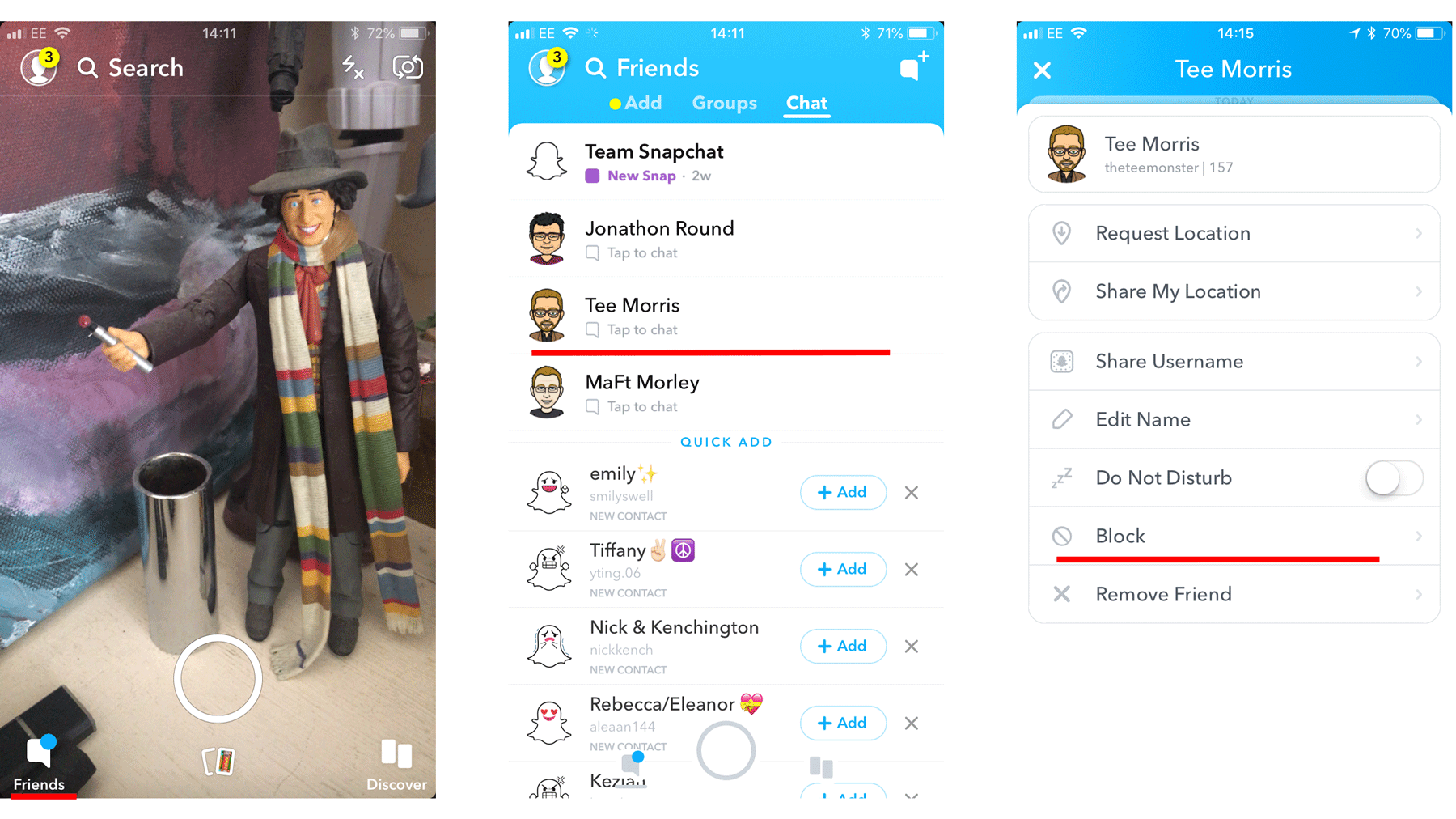Updating the app
Before you begin, it’s a good idea to make sure you’re running the latest version of Snapchat, as features change regularly. Go to either the Play Store or App Store apps on your phone and check to see if there are any updates available. If so, be sure to apply them straight away as they often include security enhancements as well as general polishing of the app itself.
What does blocking actually do?
Snapchat states that ‘If you block a friend, they won’t be able to view your Story or send you Snaps and Chats.’ It’s different to the Remove Friend feature, which takes the person out of your Private content feed but still allows them to see anything you post as Public.
Will the person know I’ve blocked them?
No. Snapchat won’t directly inform the person that they’ve been blocked.
Blocking people on Snapchat
Open the app and then tap on the Friends icon in the bottom left corner. From the list of people that appears, tap on the one you want to block. When the chat window opens up, tap on the three lines in the top left corner. This brings up a menu of various settings, one of which is Block.
Tap that option and you’ll be presented with a dialogue box asking if you’re sure you want block the person in question? If so, tap the Block button, but if you’re having second thoughts Cancel is also available.
That’s it. Now your feed will be free from any posts the troublesome person puts up, and they will no longer be able to contact you via the messaging service.
Can I unblock them if I change my mind?
Should you reconsider “sending the perpetrator to Coventry”, it’s easy to reinstate them once more. Open the app and tap on your Profile icon in the top left corner. Next tap on the Settings icon in the top right corner. From the options that appear, scroll down until you find Blocked.
Tap on this and you’ll see a list of all the people currently excluded by you. To bring them back into the fold simply tap the X to the right of their name, confirm that you want to unblock them, and things will be back to normal. For more ways to enjoy the app, read our Snapchat guide. Martyn has been involved with tech ever since the arrival of his ZX Spectrum back in the early 80s. He covers iOS, Android, Windows and macOS, writing tutorials, buying guides and reviews for Macworld and its sister site Tech Advisor.