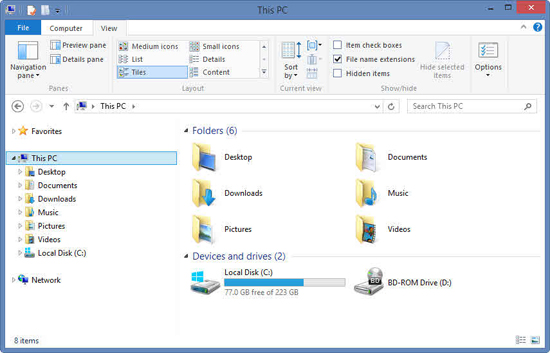With the Windows 8.1 update came many things, one thing in particular was the closer integration of SkyDrive with the Windows OS. Which is great if you use SkyDrive, but not so great if you don’t, or simply don’t want the program taking up space on your Laptop or PC. Here’s where we show you how to uninstall Skydrive from Windows 8.1. See all Windows tips and tutorials. Disabling and uninstalling SkyDrive from Explorer in Windows 8.1 is a little bit tricky, as you cannot simply go to Control Panel and uninstall the program that way. Instead you have to open the Run feature and open the Group Policy Editor. Don’t fear though, while this may sound like hard work to those who are not very technical, it’s actually pretty easy and if you follow these steps you will disable SkyDrive from Windows 8.1 in no time at all. (See also: Recover deleted files for free: recover lost data.)
How to disable and uninstall SkyDrive from Windows 8.1: Step one
The first thing you need to do is open the Run feature in Windows. To do this simply press the Win+R keys. From here you need to type gpedit.msc and press OK to run the Group Policy Editor.
How to disable and uninstall SkyDrive from Windows 8.1: Step two
Now that you are in the Group Policy Editor you need to locate Administrative Templates > Windows Components > SkyDrive in the left hand column.
Once you have done that you need to double click on the setting titled Prevent the usage of SkyDrive for file storage.
How to disable and uninstall SkyDrive from Windows 8.1: Step three
Now that your in the SkyDrive settings all you need to do is highlight the Enabled check box and press OK.
That’s it, you’ve done it. You will need to close and reopen all of you currently open Explorer windows for these settings to come in to play.
How to bring back SkyDrive to Windows 8.1’s file Explorer
To bring SkyDrive to explorer you simply need to reverse this process and select Disabled instead of Enabled. A system restart will then be required before SkyDrive is visible again.
How to hide SkyDrive from Windows 8 Modern UI screen
If you want to remove SkyDrive from your tiled Modern UI screen on Windows 8, then you simply need to right click on the icon and click Unpin. To reverse this type “SkyDrive” while on the Modern UI screen and then right click the program and select Pin.