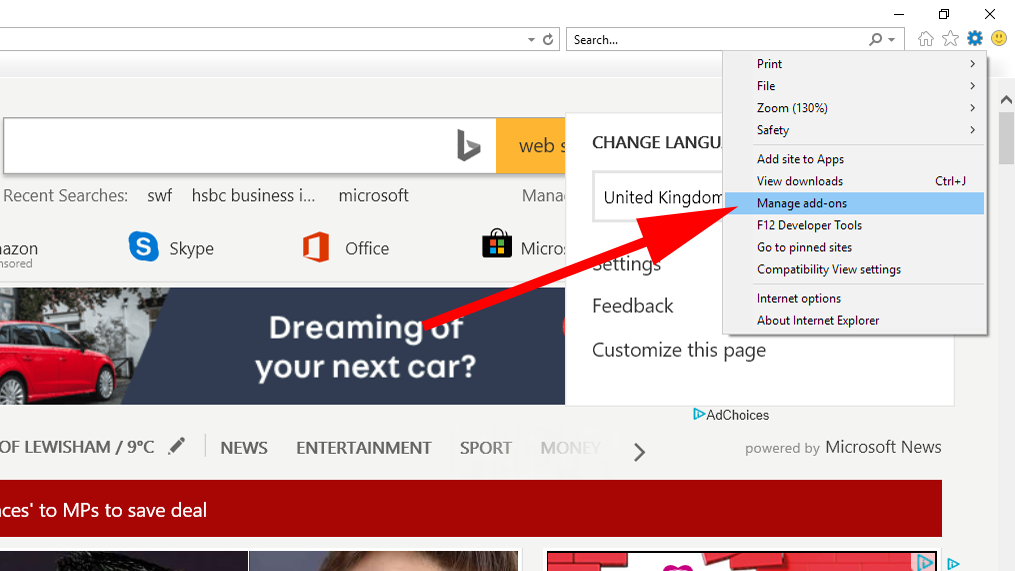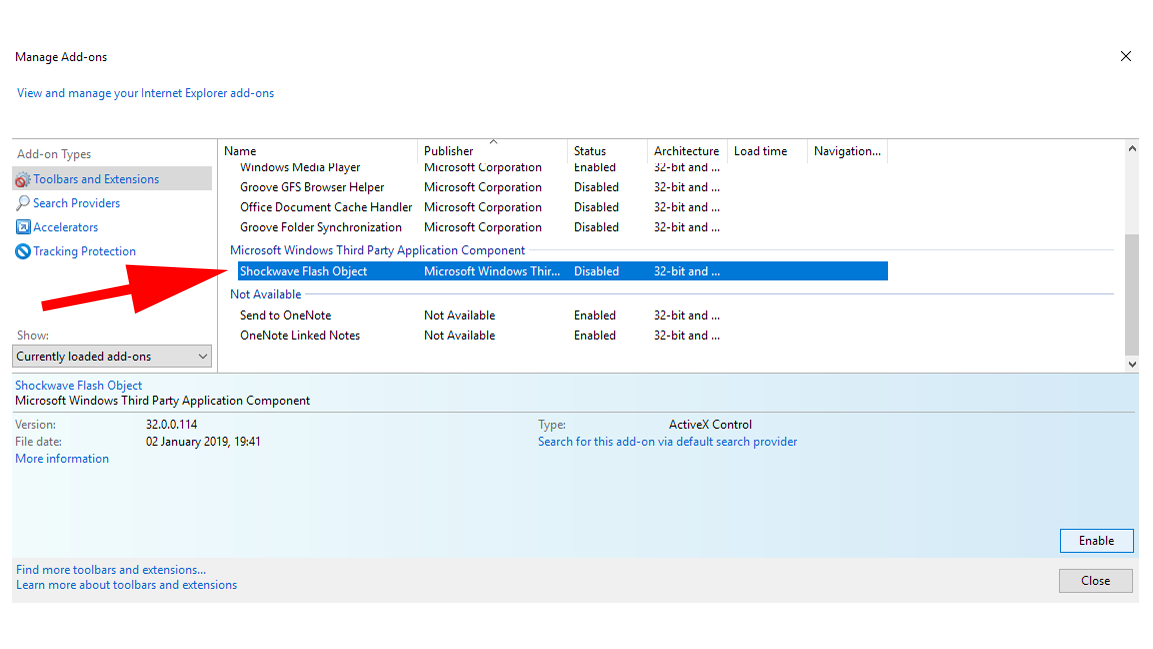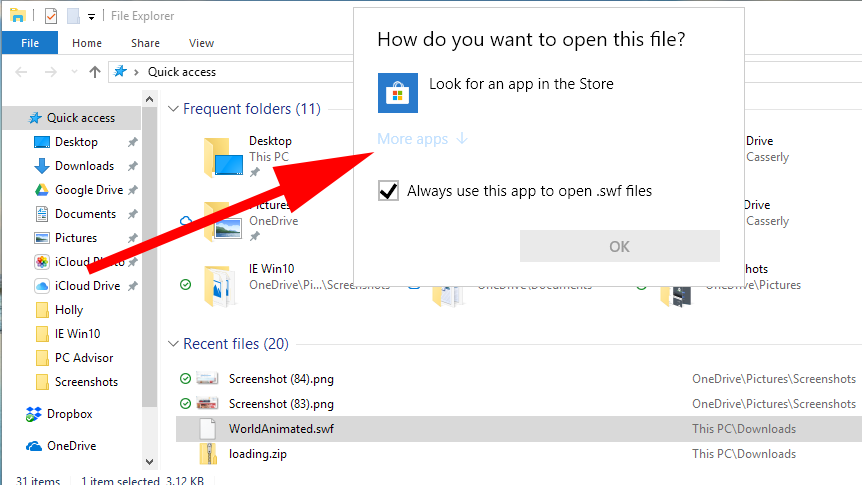What is a .swf file?
The letters stand for Small Web Format but it’s also referred to as ShockWave Flash thanks to the fact that the files are created using Adobe Flash software. .swf files can include audio, video, and animations, all compressed in a way that makes them easy to share online – hence the Small Web Format name. Flash is an outdated format which is being phased out, which is why Windows won’t automatically play a .swf file.
How to open a .swf file in Internet Explorer
You can use a standard web browser to view .swf files, but it does require Adobe Flash. Now, this can be problematic, as Flash is a known vector of attack for hackers and viruses, and so is a plugin that most browsers – including Chrome – block by default these days. Our suggestion is to pick one browser – in this case Internet Explorer – and use it exclusively for things that need Flash. That way, you know when you’re on a browser that has this potential vulnerability and therefore can act accordingly (basically, don’t visit dodgy sites or download anything). To enable Flash in IE11, open the app and click on the gear cog in the top right corner just to the right of the Search bar. From the drop-down menu that appears, select Manage add-ons, then on the next page click on Toolbars and Extensions so that it’s highlighted.
Scroll through the list of applications until you find the Microsoft Windows Third Party Application Component section. In here you should see Shockwave Flash Object.
Under Status it should say either Disabled or Enabled. If it’s the former, then click the Enable button in the bottom right corner of the window, then click Close. With that done, open Windows Explorer and find the .swf file. When you’ve done so, right click on it and select Open with… from the menu. A window entitled How do you want to open this file? should appear, prompting you to go to the Windows App Store. Instead of taking that route, click on the More apps option beneath.
A list of applications will pop-up, so select Internet Explorer and click OK.
IE will launch and begin to display the file contents. You may be prompted with a warning if the .swf uses ActiveX, but you can get around this by clicking on the Allow button, providing you trust the file has come from a safe place. That’s it, you should now be able to view the video, audio, animations of the .swf file.
Opening .swf files using dedicated software
If you prefer to use a standalone app to open .swf files then there are several ones available, usually for free. One of the most popular is SWF File Player, which costs nothing and is compatible with most versions of Windows. SWF File Player features an easy to use interface where you just select the file you want to view, click Play, and you should be good to go. The ever-popular VLC player also supports SWF files, among many others. You can also use various third-party web apps to convert .swf files to something more manageable, like MP4, so you can view it on any device. There are plenty to choose from, again for free, with Flabaco, Online Covert, and Files Conversion all doing a good job. Martyn has been involved with tech ever since the arrival of his ZX Spectrum back in the early 80s. He covers iOS, Android, Windows and macOS, writing tutorials, buying guides and reviews for Macworld and its sister site Tech Advisor.